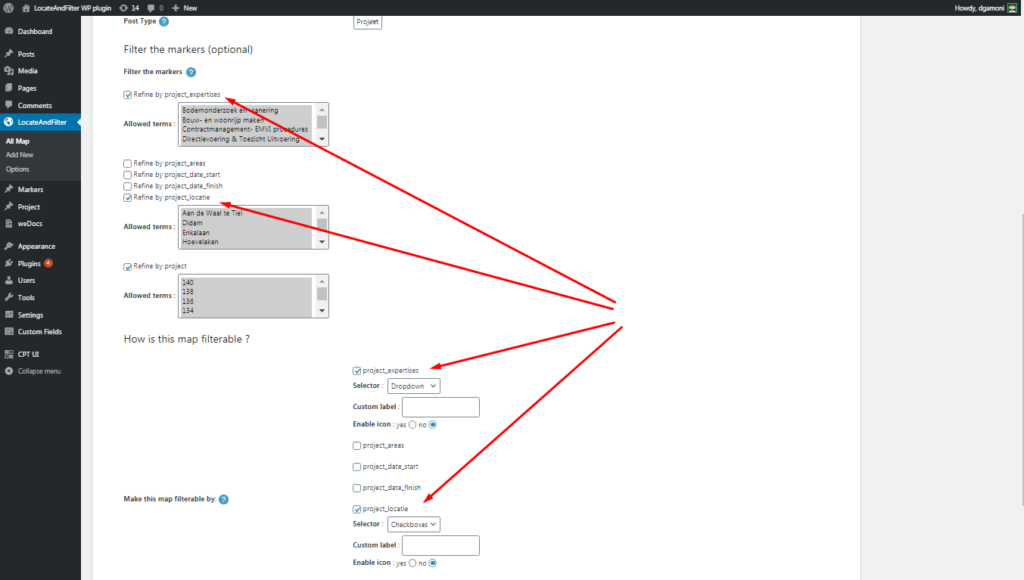you can see your Shortcodes on settings->Tools & Shortcodes 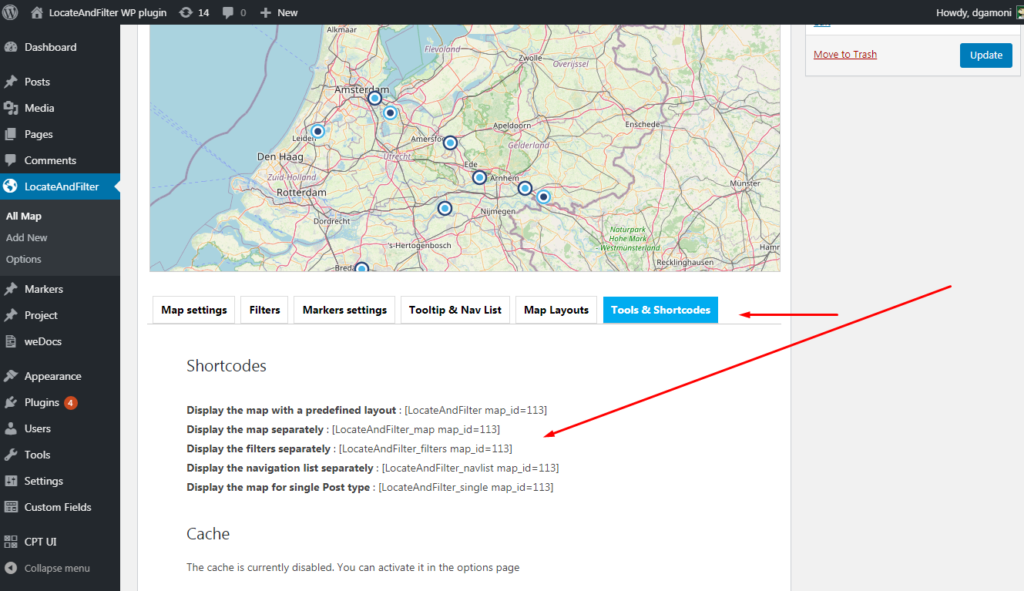
1 Display the map with a predefined layout from Map Layouts template 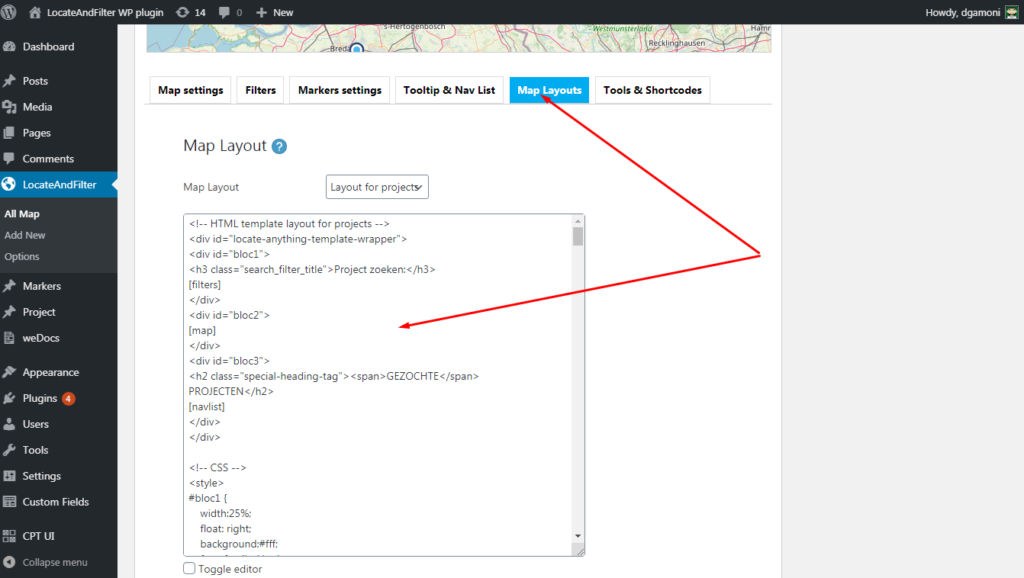 [LocateAndFilter map_id=113]
[LocateAndFilter map_id=113]
eg https://locateandfilter.monothemes.com/demo-map-default-right-down-layout/
2 Display shortcode separately
by default separately shortcodes not have style
this is necessary so that the user can configure the map as he needs himself but if you have use predefined style jast copy style from Map Layout “Layout for Project” and add to your style.css
Display the map : [LocateAndFilter_map map_id=113]
Display the filters : [LocateAndFilter_filters map_id=113]
Display the navigation list : [LocateAndFilter_navlist map_id=113]
any possibilities
eg https://locateandfilter.monothemes.com/examples/example-navlist/
Advanced shorcode
1 Shortcode for single page, post, post type
you can use this shortcode for single page
and you get map with current page marker.
1.1 first you must configure filters for this
1 highlight the filter with the name of your post type
2 add it to the search
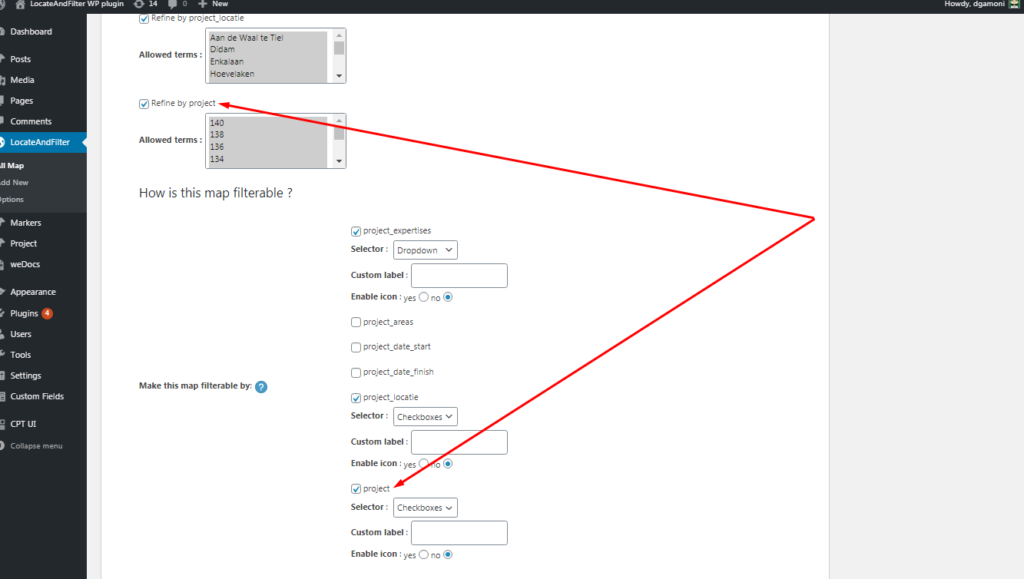
1.2 the second thing you need to add this shortcode to you single page
|
1 |
[LocateAndFilter_single map_id=320] |
eg https://locateandfilter.monothemes.com/project/rabobank/
2 shortcode with attribute categoryfilter
you will get marker only for current category, term
2.1 the first thing you need to add this shortcode to the taxonomy page template
|
1 |
[LocateAndFilter map_id=320 categoryfilter="51"] |
eg for taxonomy-project_expertises.php where project_expertises your taxonomy
|
1 2 3 |
$queried_object = get_queried_object(); $term_id = $queried_object->term_id; echo do_shortcode('[LocateAndFilter map_id=320 categoryfilter="'.$term_id.'"]'); |
preview
for select field https://locateandfilter.monothemes.com/project_expertises/sloopmanagement/
for checkbox https://locateandfilter.monothemes.com/project_locatie/didam/
if you need view only map
use css in template and set display none for navlist and filters
2.2 but you must also add these filters in the settings, otherwise it will not work